In recent years, Figma has emerged as a go-to design tool for professionals across various fields, including designers, developers, and product managers. Its intuitive interface, robust feature set, and real-time collaboration capabilities have made it the preferred choice for many when it comes to designing digital products. In this blog post, we will explore what Figma is and provide a step-by-step guide to getting started with it. If you're interested in diving deeper into this versatile tool, make sure to check out our comprehensive article, "The Figma Complete Guide."
What is Figma?
A Digital Design Platform with Endless Possibilities
Figma is a cloud-based, collaborative design tool that allows users to create, edit, and prototype user interfaces and graphic designs for various devices, from mobile apps to websites. Its browser-based nature enables seamless collaboration among team members, regardless of their location, and eliminates the need for platform-specific software.
Unlocking the Benefits of Figma
Enhanced Collaboration
Figma's real-time collaboration feature allows multiple users to work on a project simultaneously, making it easy to share ideas, provide feedback, and iterate designs quickly.
Platform Independence
As a web-based tool, Figma is accessible on any device with a modern web browser, eliminating the need to install and manage platform-specific software.
Seamless Version Control
Figma automatically saves every change made to a project, creating a version history that can be reviewed and reverted to at any time.
Robust Component Library
Designers can create and share reusable components, such as buttons or icons, across their projects, ensuring consistency and speeding up the design process.
Read more:
Powerful Prototyping Capabilities
Figma's built-in prototyping features enable users to create interactive, clickable prototypes for user testing and stakeholder reviews.
With this foundational understanding of Figma and its benefits, you're now ready to explore its features and begin your design journey.
Keep on reading: Figma Prototype: What is it and why use it for design?
Setting up your Figma account
Account Creation
Signing up with Email or Third-Party Accounts
Creating a Figma account is simple: head to Figma.com and sign up using your email address or a third-party account, such as Google or GitHub. You'll be asked to create a password, and once your account is verified, you're ready to start designing.
Pricing Plans and Features
Figma offers a range of pricing plans, including a free tier with limited features and team collaboration options. Explore the various plans to choose the one that best suits your needs and budget. For more information, visit Figma's pricing page.
Exploring the Figma Interface
Dashboard
The Figma dashboard is where you'll find all your projects and files. It's also where you can access shared projects, drafts, and the Figma community.
Project Organization
Organize your work by creating projects and folders to store related design files. This helps keep your dashboard clean and easy to navigate.
Navigating through the Interface
Familiarize yourself with Figma's interface, including the toolbar, layers panel, and properties panel. These panels contain the tools and settings you'll need while designing.
Creating your First Figma Project
Setting up a New Project
Selecting a Template or Starting from Scratch
When starting a new Figma design project, you can choose from a variety of templates or start with a blank canvas. Templates provide a predefined structure, which can be helpful for beginners or specific use cases.
Naming your Project and Organizing your Files
Give your project a descriptive name and organize your files using folders or pages. This makes it easier to manage your work as your project grows.
The Key to Succeeding in Design: Project Organization
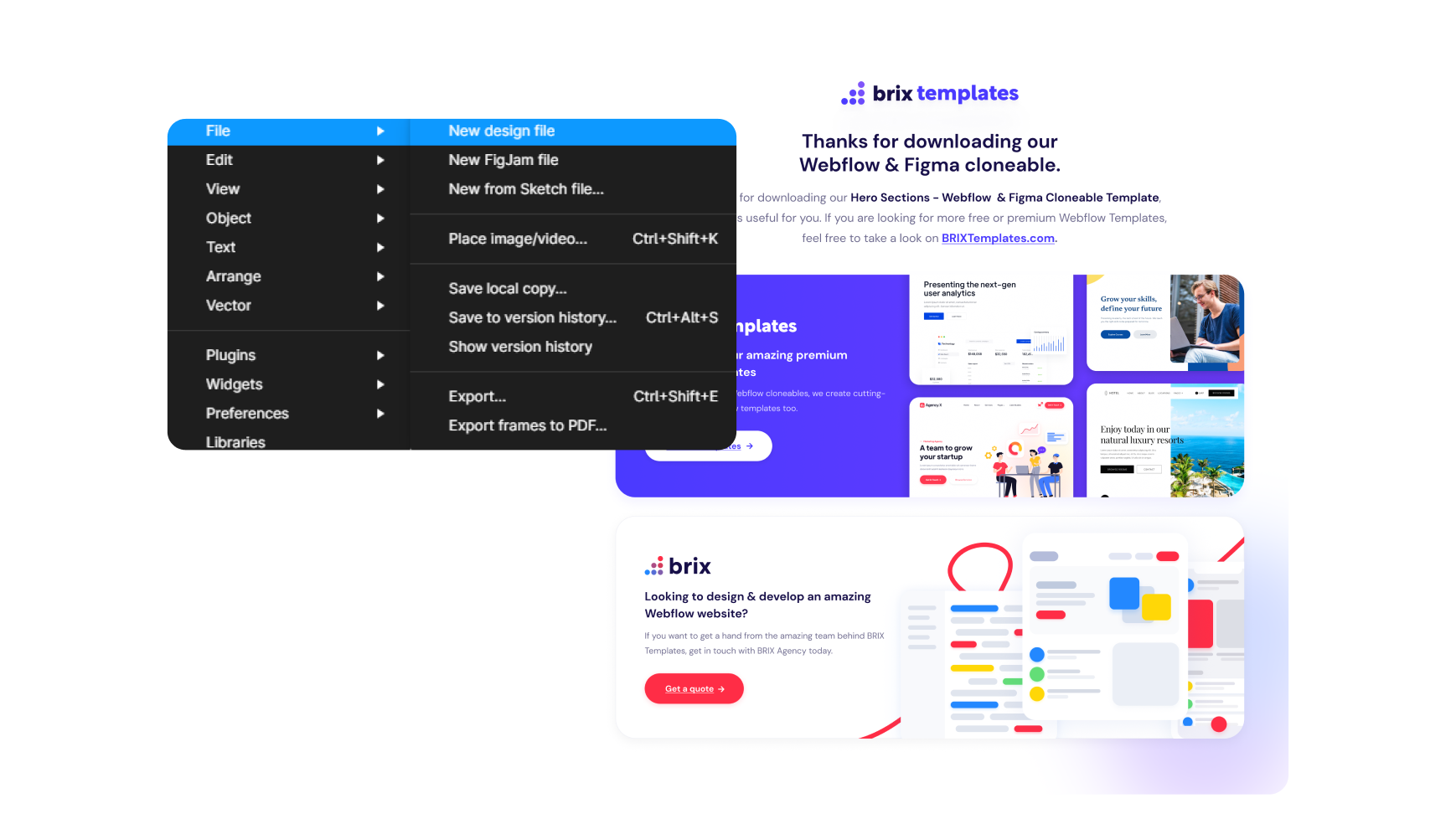
Working with Frames and Pages
Using Frames for Different Devices and Screen Sizes
In Figma, you'll work with "frames" as the basic building blocks for your designs. Frames can represent different devices, such as desktops, tablets, or smartphones, and come in various predefined sizes.
Creating and Arranging Pages
Pages are used to separate different parts of your design. You can create multiple frames within a page to explore different design concepts or variations.
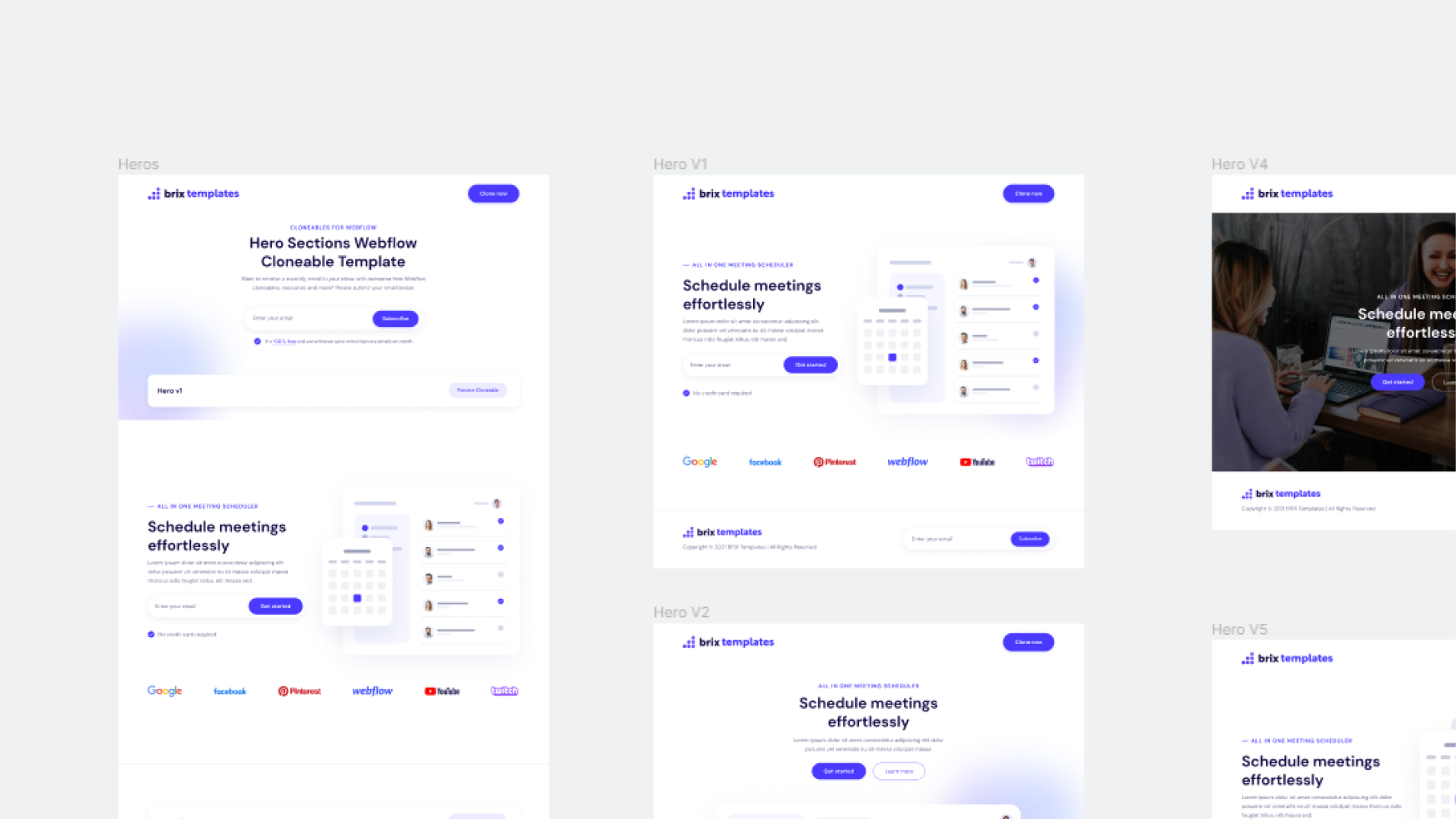
By setting up your account and creating your first Figma project, you're now ready to dive into the world of design with this powerful and flexible tool.
Designing in Figma
Basic Design Elements
Shapes
Figma offers various shape tools, such as rectangles, ellipses, and polygons, for creating basic design elements. Customize shapes by adjusting their properties, like corner radius or fill color.
Text
Add text to your designs using Figma's text tool. You can modify font, size, color, and other formatting options to create unique typographical elements.
Images
Import images into your designs by dragging and dropping or using the "Place Image" feature. You can adjust image properties, such as size and opacity, to fit your design.
Advanced Design Techniques
Vector Editing
Create custom shapes and illustrations using Figma's vector editing tools, such as the pen tool and node manipulation. For more in-depth tips, check out our article, "5 Best Practices for Designing in Figma."
Components and Styles
Save time and maintain consistency by creating reusable components and styles. These can be applied across multiple designs and easily updated when needed.
Constraints and Responsiveness
Use constraints to ensure your designs adapt to different screen sizes and orientations. This helps create responsive designs that look great on any device.
Collaboration Features
Real-Time Collaboration
Work simultaneously with team members on the same project, making collaboration seamless and efficient.
Commenting and Feedback
Leave comments directly on the design to provide feedback or ask questions. Team members can reply or resolve comments as needed.
Sharing Designs with Stakeholders
Share your designs with stakeholders by sending a link to the Figma file or embedding it in another tool, such as a project management platform.
Prototyping in Figma
Creating Interactive Prototypes
Defining User Flows
Create user flows by linking design elements to define how users will interact with your product. This helps bring your designs to life and provides valuable insights for improvements.
Adding Interactions and Animations
Enhance your prototypes by adding interactions, such as button clicks, and animations to create a more engaging user experience.
- 3 Quick and Fun Figma Prototyping Tutorials
- The Most Effective Way to Optimize Your Figma Prototyping
Testing and Iterating
Previewing Prototypes
Use Figma's built-in preview feature to test your prototypes and identify any issues or areas for improvement. For more tips, explore our articles on Figma user testing and prototyping tutorials.
Collecting Feedback
Gather feedback from users and stakeholders to refine your design and ensure it meets their needs and expectations.
Iterating on Designs
Apply the feedback you receive to iterate on your designs, making the necessary adjustments for a polished final product.
Exporting and Handoff
Exporting Assets
Export Settings
Prepare your design assets for handoff by configuring export settings, such as resolution and compression options, to ensure optimal quality and performance.
File Formats and Optimization
Choose the appropriate file formats for your assets, such as PNG, JPEG, or SVG, depending on your project's requirements.
Handoff to Developers
Inspecting Mode for Developers
Figma's inspect mode allows developers to access design specifications, such as colors, fonts, and dimensions, to accurately implement your designs.
Sharing Design Specifications
Share design specs with developers by providing a link to the Figma file or exporting a detailed design specification document.
Integrations with Developer Tools
Figma integrates with various developer tools, such as GitHub and Jira, to streamline the handoff process and improve collaboration.
Learning Resources and Community
Official Figma Resources
Help Center
Figma's Help Center offers a wealth of articles, guides, and troubleshooting tips to support your learning journey.
Figma Community
Join the Figma community to connect with other users, share your work, and explore a library of resources created by fellow designers.
Webinars and Events
Attend Figma webinars and events to learn directly from experts and stay up-to-date on the latest features and best practices.
Third-Party Resources
Tutorials
Explore a wide range of tutorials, from beginner to advanced, created by experienced Figma users to help you hone your skills.
Blog Posts
Stay informed on the latest Figma news, tips, and techniques through various blog posts written by industry professionals – such as the ones you can find here in The Design Project.
Online Courses
Enroll in online courses that cover Figma from the ground up, providing a comprehensive learning experience.
Conclusion
Figma's collaborative nature, platform independence, and powerful design capabilities make it an excellent choice for designing digital products across industries.
With a wealth of learning resources and a supportive community at your fingertips, there's never been a better time to dive into Figma and create your own designs. Embrace the opportunities and unleash your creativity!
