What is Figma Prototype?
Figma prototype allows you to create interactive flows that explore how a user may interact with your designs. Prototypes are an excellent way to preview interactions and user flows and share and iterate on ideas.
What is a prototype in general?
A prototype is a simulation or sample version of a final product, which UX teams use for testing before launch. With a prototype, the goal is to test and validate ideas before sharing them with stakeholders and eventually pass the final designs to engineering teams for development.
Prototypes are essential for solving and identifying user pain points with participants during usability testing. Testing prototypes with end-users enables UX teams to visualize and optimize the user experience during the design process.
How do we use Figma Prototype in Design?
Figma is a powerful web-based design tool that helps you create anything, websites, applications, logos, and much more. You'll take your first steps into User Interface Design and User Experience Design by learning how to use Figma.
You can use it to do all kinds of graphic design work, from wireframing websites, designing mobile app interfaces, prototyping designs, crafting social media posts, and everything in between.
Learning graphic design in Figma will save you time and stress. When you work with this software, it makes the design process quick, fun, and very efficient. You can collaborate online with other people very quickly.
The Power of Figma as a Design Tool?
Using Figma, a design lead can check in to see what the team is designing in real-time by simply opening a shared file. If a designer somehow misinterprets how the design is going, this feature allows the lead to intervene, correct course, and save countless hours that would have otherwise been wasted.
Figma Works on Any Platform
Figma will work on any operating system that runs a web browser. Macs, Windows PCs, Linux machines, and even Chromebooks can be used with Figma. Figma is the only design tool that does this, and in shops that use hardware running different operating systems, everyone can still share, open, and edit Figma files.
Designers use Macs, and developers use Windows PCs in many organizations. Figma helps bring these groups together. Figma's universal nature also prevents PNG-pong's annoyance (where updated images are bounced back and forth between design team disciplines). In Figma, there is no need for a mediating mechanism to make design work available to everyone.
Collaboration in Figma Is Simple and Familiar
Because Figma is browser-based, all teams can collaborate as they would in Google Docs. When people use Figma, they show up in the corner, and you can click on them to see what they are doing. Each person has an icon to click on.
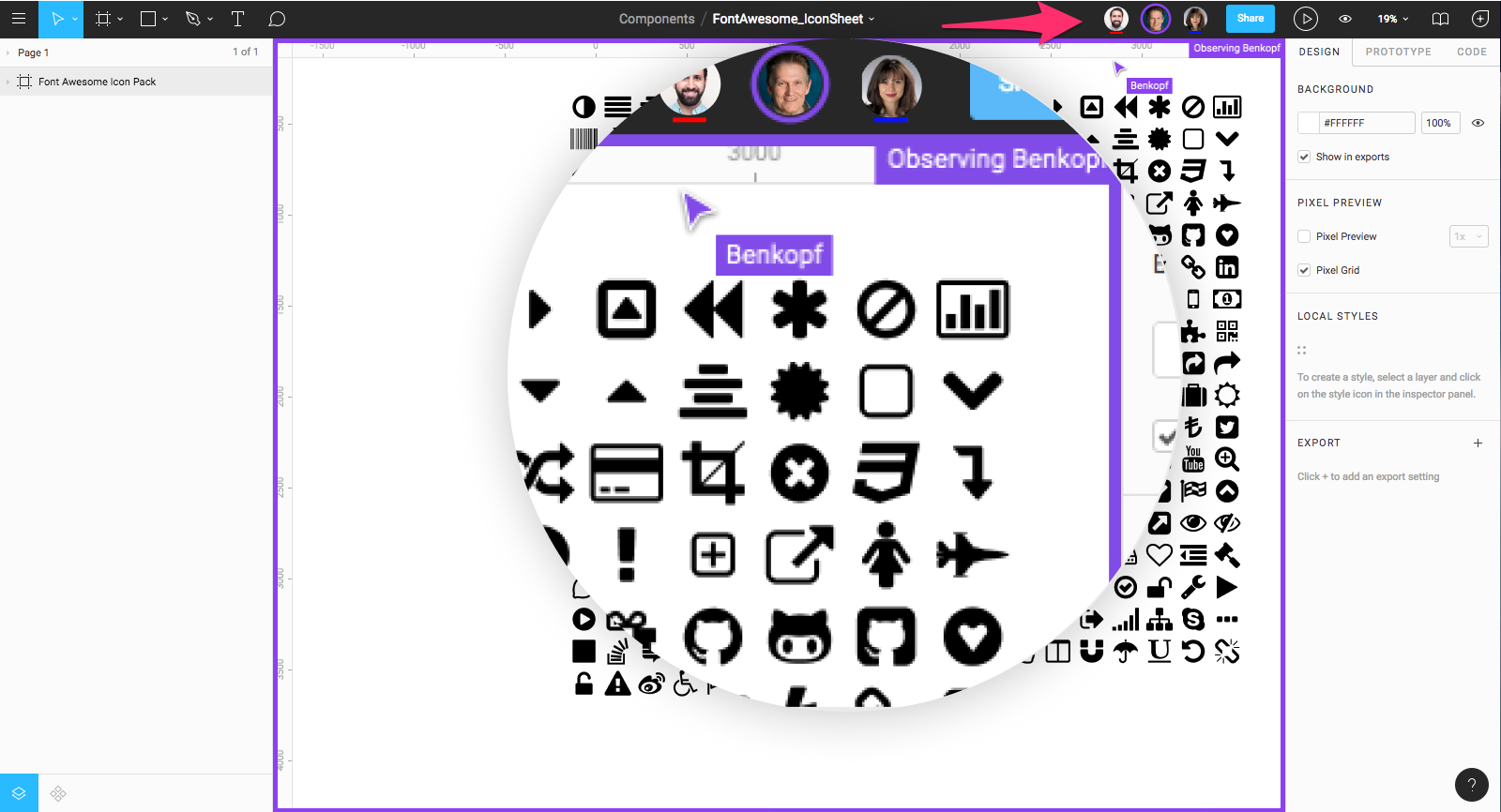
Collaborating in real-time helps handle design drifting, defined as straying from an agreed-upon design. Design drifting usually happens when an idea is conceived and quickly implemented while a project is in progress.
Slack is used for Communication with Figma
Figma uses Slack as its communication channel; that way, when a Figma channel is created in Slack, the comments or design edits made are automatically communicated with the team on Slack.
Figma Sharing Is very Flexible
Figma allows permission-based sharing of any file, page, or frame (called an artboard in other design tools). When a share link is created to a frame on a page, the person clicking on that link will open a browser version of Figma, and a zoomed-in view of the frame is then loaded to the browser.

This form of sharing lets designers, product owners, and developers share exactly what is needed in bug tracking tools and community software like Confluence or SharePoint.
Embedded Figma Files with Real-time Updating
Figma also shares live embed code snippets to paste an iFrame in third-party tools.
If a change is made to the mockup by anyone in Figma, the change will be seen live by everyone else involved.
In the following diagram it shows the before and after Figma:

Before Figma: other tools were used to make the exchange design mockups and updates. The iteration cycle was a series of back-and-forth file updates, so teams could now review and implement the design.
After Figma: since Figma handles the functionality of the third-party tools described previously, there is only one step in the process. We can move from sketches to Figma, and all groups have the latest mockups.
So now you can see that Figma has some significant advantages to use if you become a designer. Figma offers in-app commenting in both design and prototyping modes. The comment thread is tracked in Slack and email. With Figma, there is no need to perform constant updates as everything is live, and everyone can view it for themselves on the go.
So Figma is a great tool to use for designing, whether it's for a website, applications, logos, or so much more. So I hope you now better understand how Figma can help in your design process.
