In today's digital age, good design is no longer a luxury—it's a necessity. Especially when it comes to user interface design, interactive and engaging elements are key to improving user experience. One such element is animation, a subtle yet powerful tool in any designer's toolkit. With the help of Figma, a collaborative interface design tool, we can create immersive, animated prototypes that captivate users and foster maximum engagement. This blog post is designed to guide you through the process of animating your Figma prototypes, allowing your designs to truly come to life.
Understanding Figma and Prototyping
Figma, since its inception in 2016, has been revolutionizing the world of interface design with its robust features and collaborative nature. It allows designers to create intricate user interfaces and transform static designs into interactive prototypes. Prototyping, an integral part of the design process, helps in visualizing and testing how a product will function before its final implementation. With Figma, prototyping becomes a seamless process, allowing for easier adjustments and enhancements, including adding animations that improve user interaction and engagement.
Benefits of Animation in Figma Prototypes
Animation in user interfaces plays a significant role in creating an engaging user experience. It aids in guiding user interactions, providing feedback, and promoting the overall flow of the application. By incorporating animations in Figma prototypes, you bring dynamism to your designs, making them more lifelike and engaging. Animated transitions can give users a sense of spatial orientation, ensuring they don't get lost while navigating through your application. Moreover, animations can add a delightful element to your design, surprising and pleasing users, which in turn, increases user engagement. In a world where user attention is fleeting, these animated interactions can be the differentiating factor that makes your design stand out. Figma's intuitive and powerful design features make it an ideal platform to bring these benefits to your prototypes.
Prerequisites for Creating Animated Figma Prototypes
Before diving into animating your Figma prototypes, it's crucial to ensure you have a solid foundation and understanding of the necessary prerequisites. Familiarizing yourself with Figma's interface, basic animation principles, and relevant plugins will empower you to create captivating and polished animations.
Familiarity with Figma
To effectively animate in Figma, you should have a fundamental understanding of the tool and its interface. This includes proficiency in creating designs, setting up prototypes, and navigating Figma's features and functionality.
Understanding Animation Principles
Having a grasp of basic animation principles is key to creating compelling animations. Concepts such as timing, easing, and sequencing can greatly enhance the quality and impact of your animations. Take the time to study and practice these principles to elevate your animation skills.
Exploring Animation Plugins
While Figma provides native animation capabilities, you can further enhance your animation workflow by exploring and utilizing animation-specific plugins. These plugins expand Figma's functionality and provide additional tools and features tailored for animation purposes. Install and familiarize yourself with relevant plugins to unlock more advanced animation capabilities.
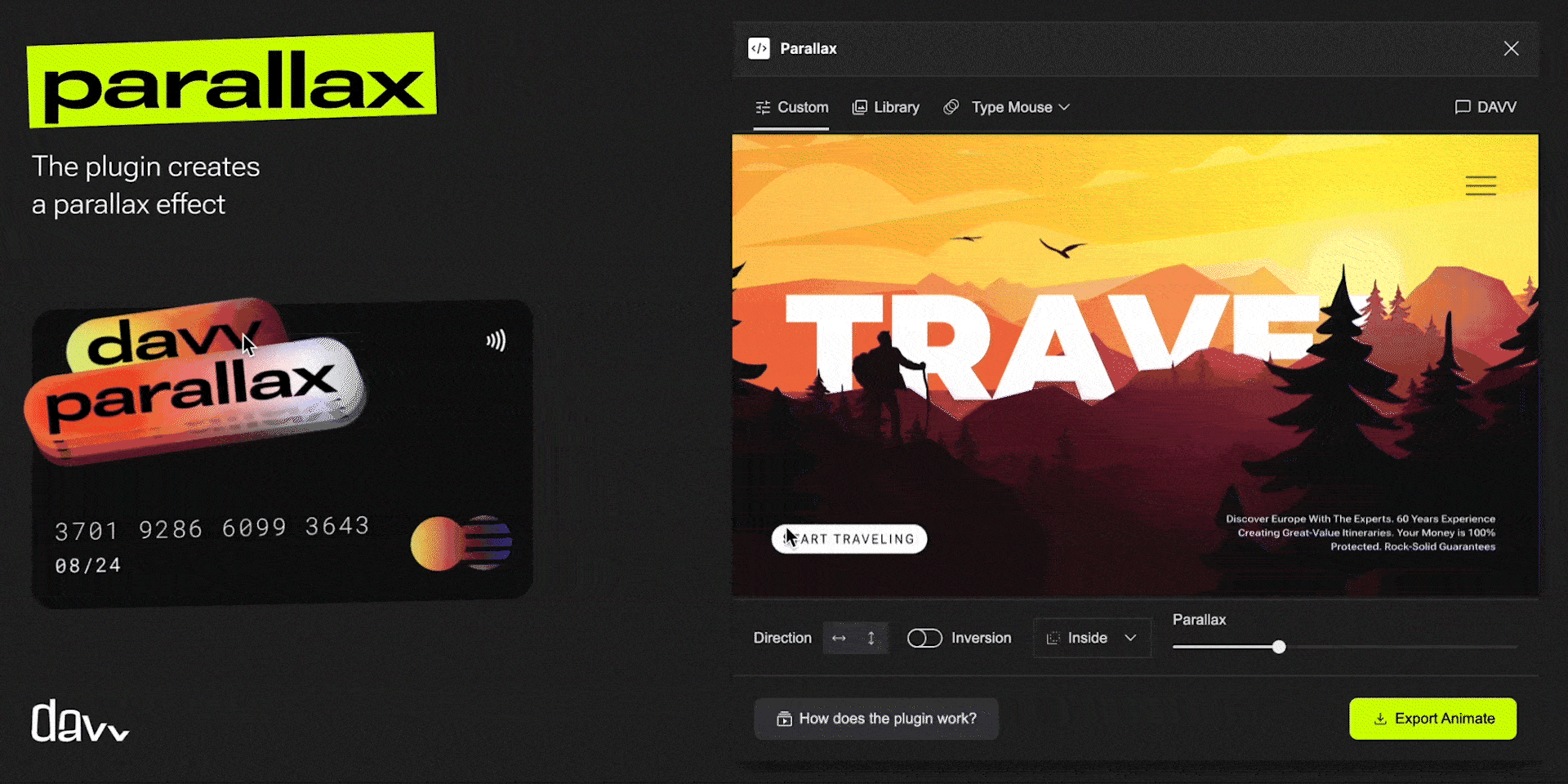
Before you begin animating your Figma prototypes, there are some prerequisites you should be familiar with. Firstly, a fundamental understanding of Figma and its interface is essential. This includes knowledge of creating designs and setting up prototypes within the tool. Secondly, a grasp of basic animation principles like timing, easing, and sequencing can significantly enhance your animations. You might also need to install some plugins specifically designed for Figma animation, which extend the tool's native capabilities. Don't let these requirements intimidate you; with a bit of practice and patience, you'll soon be animating your Figma prototypes like a pro.
Step-by-Step Guide to Animate Your Figma Prototype
With the fundamentals in place, let's dive into animating your Figma prototypes. Start by setting up your workspace—create a new frame and add the elements you'd like to animate. Next, go to the Prototype tab and use the “On Click” interaction to create a link between frames. Here, you can select a variety of animation types including dissolve, move in, push, and slide in. Adjust the animation properties, such as duration and easing, to perfect the transition. Repeat the process for all the elements you wish to animate. Remember, the key is to enhance the user experience, not distract from it—so use animations judiciously.
Don't forget to explore articles like "Mastering Figma Components: A Practical Guide" and "3 Quick and Fun Figma Prototyping Tutorials" to dive deeper into animations.
Best Practices for Maximum Engagement
Creating animations in Figma adds an engaging touch to your designs, but it's important to follow best practices to optimize user engagement. By considering the purpose, subtlety, speed, consistency, and user testing, you can ensure that your animations enhance the overall user experience.
Define the Purpose: Guide, Feedback, or Delight
Determine the purpose of each animation and align it with the user's journey. Whether it's guiding users through a process, providing feedback on their actions, or simply delighting them, the animation should serve a clear purpose.
Subtle Animations that Complement: Enhance, Don't Overpower
Keep animations subtle, ensuring they enhance the overall design rather than overpowering it. They should contribute to the user experience without distracting from the core content.
Consider Speed: Optimal Timing
Take into account the speed of your animations to maintain a seamless user experience. Animations should be quick enough not to hinder user interactions or slow down their overall experience.
Maintain Consistency: Type, Speed, and Style
Ensure consistency in the types, speeds, and styles of animations used throughout your prototype. Consistency creates a cohesive experience and reinforces the overall design language.
User Testing: Validate and Refine
Test your animations with users to gather feedback and insights. This process helps ensure that animations are effective, engaging, and aligned with users' expectations.
Check out "5 Best Practices for Designing in Figma" and "Best Practices for User Testing Your Figma Prototypes" for more guidance.
Conclusion and Additional Resources
Animating your Figma prototypes is a powerful way to elevate your designs and create more engaging user experiences. Remember, the goal of animation is not just to make your designs visually appealing, but to enhance usability and the overall user experience. Practice, patience, and continuous learning are the keys to mastering this skill.
