In the world of digital design, Figma has firmly established itself as an essential tool for collaborative creativity. As designers, we've all been in situations where we yearn to return to a design iteration from days past or wish to experiment without losing our current work. Recognizing this, Figma offers robust features around version history and control, enabling a more streamlined and efficient design process. This doesn't just offer a safety net but also adds a new dimension to collaboration and experimentation. Imagine being able to trace back every design change or safely explore different design pathways without disrupting the main flow. With Figma's advanced versioning capabilities, this isn't just a dream but a daily reality for many designers. Dive in as we explore the depths of Figma's version history and understand its transformative potential.
Understanding Figma's Version History
Venturing into Figma's version history is like having a time machine for your designs. Here's how it works:
Accessing the Version History: You can access the version history by either clicking on your file’s name or by going to Figma > File > Show version history. A click on this reveals your design's entire history, neatly laid out in chronological order.
Why is this Beneficial?
- Reverting to Previous Versions: Ever made changes you later regretted? With Figma, you can effortlessly revert to a previous state, ensuring no idea is ever truly lost.
- Monitoring Changes and Updates: Especially in collaborative environments, it’s invaluable to track who made what change and when. This offers clarity and avoids any design confusion.
- Collaborative Transparency: When multiple designers work on a project, the version history offers a transparent record of all iterations, fostering trust and mutual respect.
Real-Life Scenarios
Consider those times when a client wants to return to a design concept presented weeks ago, or when a team member inadvertently modifies a design element. With Figma's version history, solutions to such challenges are merely clicks away.
Embracing Figma's version history isn't just about looking back but also about moving forward with confidence, knowing that every design decision is both traceable and reversible.
Delving into Figma's Version Control (Branching)
Branching in Figma takes the concept of version history a step further, introducing a level of flexibility unheard of in traditional design tools. Here's the magic unwrapped:
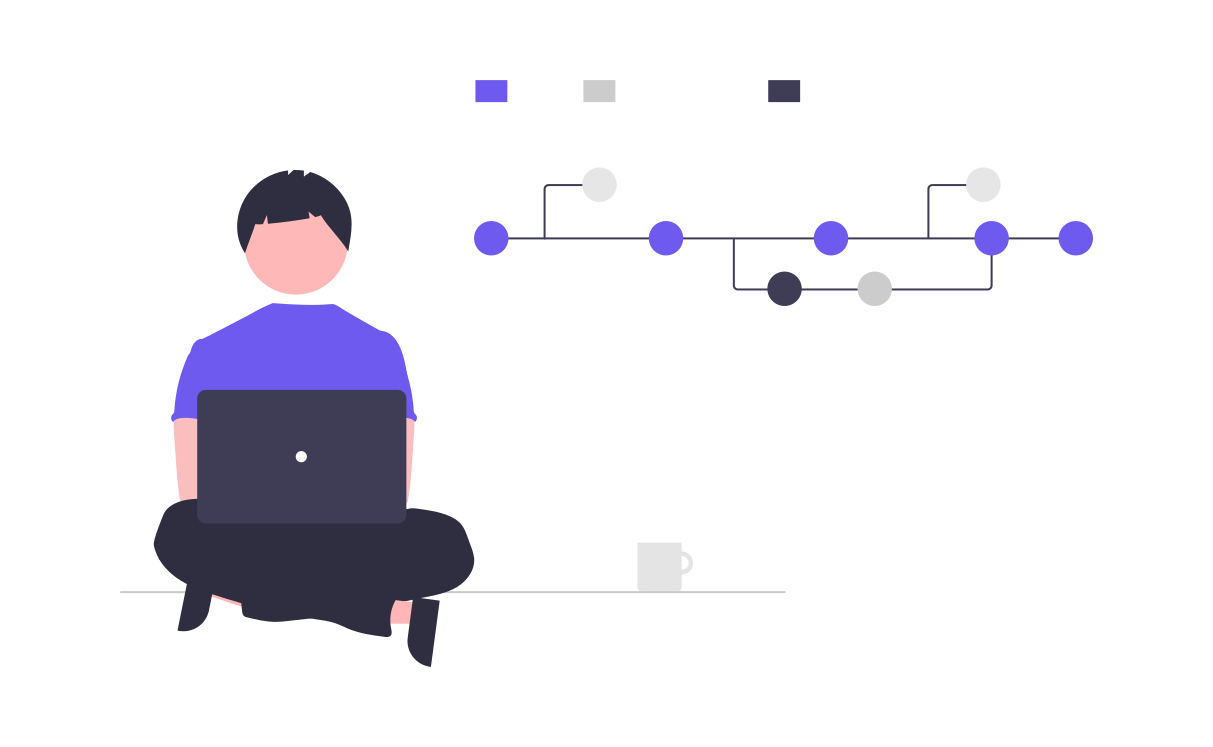
Introduction to Branching
Think of branches as alternate realities for your designs. They allow designers to explore different ideas simultaneously without affecting the main design.
The Privilege of Plans
Branching is a premium feature, currently available to those on Figma's Organization and Enterprise plans. It’s an investment that pays off, especially for large teams or complex projects.
The Mechanics
- Creating a Branch: From your file, click the branching icon next to the file name. This allows you to create and name your branch, setting you on a fresh design path.
- Merging Changes: Once satisfied with the branch, you can seamlessly merge your changes back into the main design.
- Handling Conflicts: When different designers suggest overlapping changes, Figma prompts conflict resolutions, ensuring a smooth merging process.
- Branching offers designers the freedom to experiment fearlessly, knowing they can always merge or discard their innovations as required.
Suggested reading:
Comparing Figma's Version Control with Other Tools
As design professionals, we often wonder how Figma's branching stacks up against other tools, especially version control systems like Git.
The Uniqueness of Figma's Branching
Unlike the text-based changes in tools like Git, Figma’s version control is visually centered. This allows designers to view and compare design variations in a visually intuitive manner.
Difference in Collaboration
While Git is built for code, with a steep learning curve, Figma's design-centric approach ensures that designers, even without coding knowledge, can easily grasp and utilize its branching features.
Depth of Integration
Many design tools offer basic version histories, but Figma’s branching is deep-rooted. The seamless integration ensures that even with multiple branches, the user experience remains smooth and clutter-free.
Customization & Flexibility
While tools like Git provide vast customization via command line, Figma focuses on simplicity and user-friendliness. This doesn't mean compromising on power; rather, it emphasizes accessibility for designers of all levels.
In essence, while there are overlaps in the principles of version control between Figma and tools like Git, Figma’s approach is finely tuned to the unique needs and workflows of designers.
Best Practices for Using Figma's Version Control
Harnessing the full power of Figma's version control requires more than knowledge—it requires strategy. Let's dive into some best practices to ensure you're leveraging this feature optimally:
Consistent Naming Convention
Establish a uniform naming structure for branches. This aids in easy identification and avoids confusion—especially in team settings.
Regular Merging & Updating
To avoid a tangled web of branches, merge them regularly into the main design file. This ensures that the primary file remains up-to-date with all accepted changes.
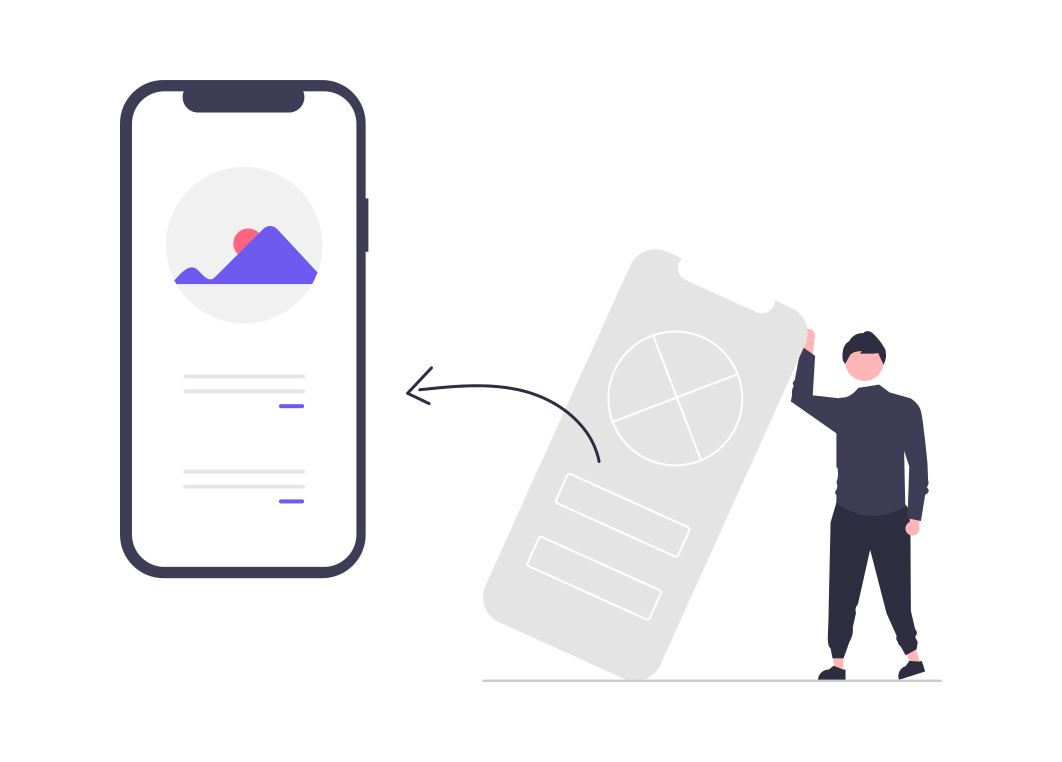
Collaboration Etiquette
Clear communication is vital. Inform team members when creating, merging, or discarding a branch. This transparency helps synchronize team efforts.
Post-merge Clean-up
After merging a branch, review the main file to ensure design consistency. Remove any redundant elements or paths, ensuring the design remains streamlined.
Following these practices guarantees a smooth design process, allowing teams to make the most of Figma's branching capabilities.
Advanced Tips
For those looking to delve deeper into Figma's version control, here are some advanced insights:
Plugin Power
Figma's plugin ecosystem is vibrant. Explore plugins that enhance version control functionalities, offering features like change logs or advanced merging options.
Tracking with Precision
Use Figma's built-in comment system in tandem with version control. By associating comments with specific design changes, you gain a clearer context of iterations.
Figma's API
Tech-savvy designers can tap into Figma's API for custom versioning tasks or to integrate with other tools. This opens a world of automation and advanced version tracking.
Organize with Components
When branching, use components and component sets strategically. This modular approach ensures design consistency across different branches.
With these tips in your arsenal, you're not just using Figma's version control—you're mastering it.
Suggested reading:
Advanced Figma Part 1–Using Version History for better Handoff
How to View or Control Version History in Figma
Conclusion
Design has always been a dynamic and evolving field. As the intricacies of collaboration and complexity in designs have grown, so has the need for intuitive and reliable version control systems. Figma, with its version history and branching capabilities, addresses these needs, providing designers an unparalleled toolset to refine, innovate, and collaborate with ease. This blog post aimed to shed light on the depth and breadth of Figma's version control features, offering insights, best practices, and advanced tips. But our journey with Figma doesn’t end here.
If you found this guide insightful, we have an extensive collection of Figma-centered articles that can further enhance your knowledge and skills:
- Combining Figma With Other Tools For a Higher-Quality Design
- Figma Prototype: What is it and why use it for design?
- Figma Clickable Prototype: A Powerful Tool for Designers
- The Figma Complete Guide: Useful Tools, Prototyping and Good Practices
- Atomic Design: Building Scalable Design Systems
Each of these articles offers a deep dive into various facets of Figma, ensuring you're always at the forefront of design excellence. We encourage you to explore them and continue your journey of mastering this powerful design tool.
