In today's digital age, crafting a compelling user experience hinges not only on innovative ideas but also on efficient and consistent design processes. Enter Figma, a leading design tool that's redefining how designers bring their visions to life. One of Figma's standout features is its powerful component system, a feature we've previously delved into in our articles, "Empower Your Designs with Components in Figma" and "Mastering Figma Components: A Practical Guide". This blog post zeroes in on a crucial part of this system: Figma's base components. As the foundational elements from which variations are derived, understanding base components can profoundly transform your design workflow, ensuring both consistency and scalability. So whether you're a seasoned Figma user or just getting started, join us as we demystify the concept and application of Figma base components.
What is a Base Component in Figma?
At its core, a base component in Figma is a reusable design element that serves as a master version. Think of it like a template: any change made to this master version will automatically reflect across all of its instances, ensuring consistent design and saving immense time. However, it's not just about replication; each instance derived from the base component can be customized independently without altering the original.
The beauty of base components lies in their flexibility and centralization. Instead of recreating the wheel each time, designers can create variations from the base, ensuring that core design elements remain consistent. It's particularly useful when dealing with elements like buttons, icons, or input fields that appear repeatedly across designs but might require slight alterations based on context.
Yet, it's not just about design uniformity. Base components enhance collaboration among teams. With a shared set of base components, teams can easily understand the design language, avoid redundancies, and ensure that everyone is on the same page. In essence, base components are the pillars of Figma's design system, providing a solid foundation upon which intricate and consistent designs can be built.
Getting Started with Base Components
Beginning with base components in Figma might seem daunting, but the process is intuitive once you grasp the basics. Start by setting up a clean Figma workspace, ensuring all your assets are well-organized. Create a base component by right-clicking on a design element and selecting “Create Component” (or hitting Ctrl/Cmd + Alt + K) A purple icon will appear, signifying its 'master' status.
Instances of this base component can be created by dragging the component from the assets panel or using the duplicate function. These instances mirror the base but can be adjusted independently, preserving the base component's integrity.
It's worth noting the relationship between base components and instances. Changes to the base are reflected in all instances, but individual adjustments to instances won’t affect the base. This hierarchy ensures both flexibility in design and preservation of foundational elements.
Best Practices for Base Components
a. Organizational Practices: Proper naming is vital. Establish a convention that describes the component's function and appearance. Group related components together, and employ frames and auto-layout for adaptive designs.
b. Design Practices: Components should be modular, focusing on reusability. Design states (like hover or active) within the base component and remember to keep text and images as overrides, enabling easy edits in instances without altering the base.
c. Collaboration Practices: Figma thrives in team environments. Share components across the team, setting clear permissions for who can edit the base components. A well-documented usage guide bridges the gap between designers and developers, ensuring everyone harnesses the components effectively.
Remember, the power of base components lies not just in their creation but in their consistent and effective application. By following best practices, you're setting the stage for a seamless design workflow that resonates with both your team and your audience.
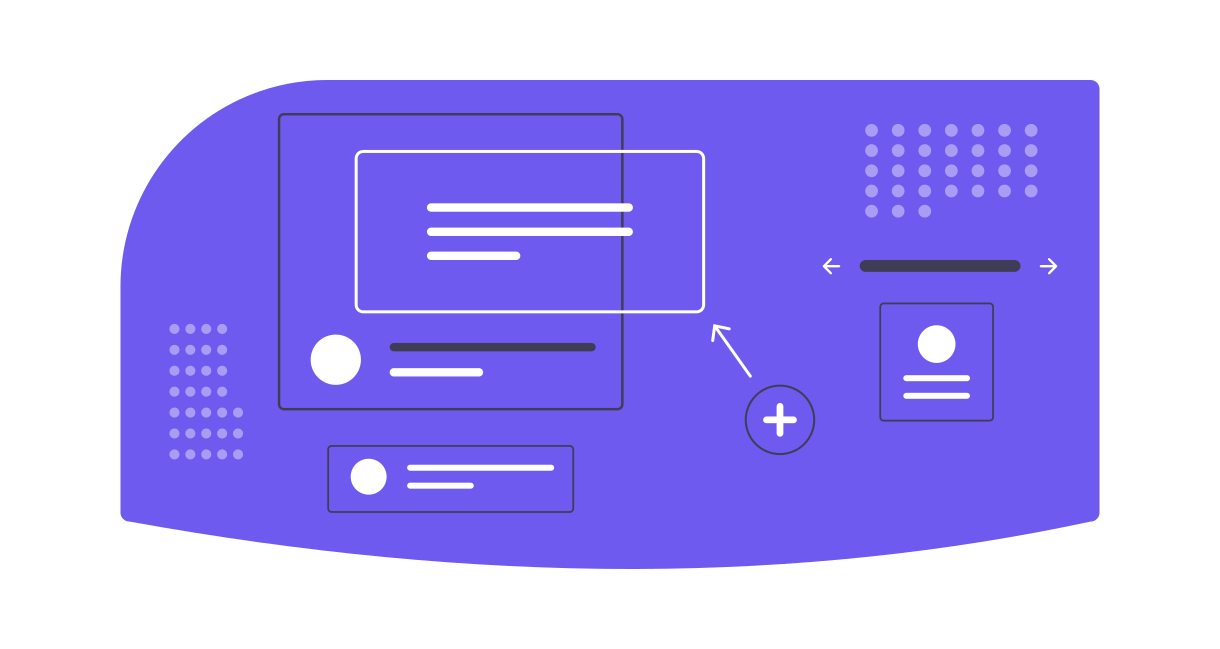
Advanced Tips
Figma's base components offer a wide scope of functionalities beyond the basic usage. Here are some advanced techniques to maximize their potential:
- Variants: Instead of creating separate components for closely related items, use variants. For instance, buttons with different states (primary, secondary, disabled) can be unified under a single base component with multiple variants. This keeps your assets organized and simplifies the instance selection process.
- Plugins: Integrate with various plugins available in Figma's community. Plugins can automate repetitive tasks, enhance component functionality, or even facilitate integration with other tools.
- Community Components: Don't reinvent the wheel. The Figma community frequently shares base components. If something fits your needs, consider using or adapting it. It’s a great way to learn and save time.
Common Pitfalls and How to Avoid Them
While Figma's base components are incredibly powerful, designers sometimes encounter challenges. Recognizing these pitfalls can help you navigate them:
- Overcomplication: It's tempting to include every conceivable variation in a base component. Instead, focus on core functionalities. Overly complex components become hard to manage and understand.
- Stagnation: Components should evolve with your design needs. Regularly review and update your base components to ensure they align with your current design language.
- Communication Breakdown: Always inform your team about changes to base components. A sudden, uncommunicated change can create confusion, especially if instances across multiple projects are affected.
By being mindful of these common challenges, you can leverage Figma's base components to their fullest while ensuring a smooth design process.
Conclusion
Understanding and adeptly utilizing Figma's base components is essential for modern designers aiming for efficiency and consistency. These foundational elements not only streamline the design process, but also fortify collaboration across teams, ensuring a unified vision and design language. As with any tool, the true magic lies in its masterful application. To deepen your knowledge and hone your skills, consider delving into further readings such as:
