Converting a design into code can be a daunting task for designers, especially when they have to recreate an existing design from a website or screenshot. The process can be time-consuming, and maintaining the accuracy of the design can be a challenge. However, Figma plugins offer an efficient solution to these struggles.
Figma plugins can help you automate various design tasks, including exporting your designs to HTML/React code or importing assets from images or websites. With the right plugins, you can save a lot of time and effort while maintaining the accuracy of your designs.
In this blog post, we will discuss the two categories of Figma plugins that can help you with design conversion: Exporting to HTML/React and Importing from a Website. We will explore some of the best plugins in each category and how you can use them to improve your design workflow. So, whether you are a seasoned designer or just starting with Figma, read on to discover how these plugins can take your designs to the next level.
html.to.design
html.to.design is a powerful tool that makes it easy to convert existing websites into fully editable Figma designs. With this plugin, designers can leverage existing websites to kickstart their design process without having to build each element from scratch. html.to.design is powered by story.to.design technology, making it a reliable and efficient solution for designers.
Features of html.to.design
The main feature of html.to.design is its ability to import existing websites into Figma, allowing designers to start designing right away. The plugin also offers a range of customization options, such as device and dimension selection, to ensure that the resulting design matches the original website as closely as possible. Additionally, html.to.design provides a user-friendly interface, making it easy for designers to get started quickly.
How to Use html.to.design to Export Figma Designs to HTML/CSS Code
Using html.to.design is easy. Designers simply need to install the plugin, open a blank Figma file, and search for "html.to.design" under Plugins or using cmd+/. They can then copy the URL of the website they want to convert and paste it into the plugin, select the device and dimensions, and click "Import" to convert the HTML to Figma designs. For private websites, designers can download the Chrome extension.
Pros and Cons
One of the major advantages of html.to.design is its ability to save time and effort by allowing designers to leverage existing websites to start their design process. Additionally, the plugin provides a high level of accuracy, ensuring that the resulting design matches the original website as closely as possible. However, html.to.design may not be as effective for more complex websites, which may require more manual tweaking to achieve the desired results. Nonetheless, html.to.design remains a valuable tool for designers who want to streamline their workflow and create high-quality designs quickly and efficiently.
Anima
Anima is a plugin that streamlines the design-to-code process. With this tool, designers can easily export their designs as HTML/CSS/JS code, allowing developers to turn their designs into functional web pages quickly and efficiently. Additionally, Anima also offers a feature to export designs as React components, which can be especially useful for teams that work with this popular JavaScript library.
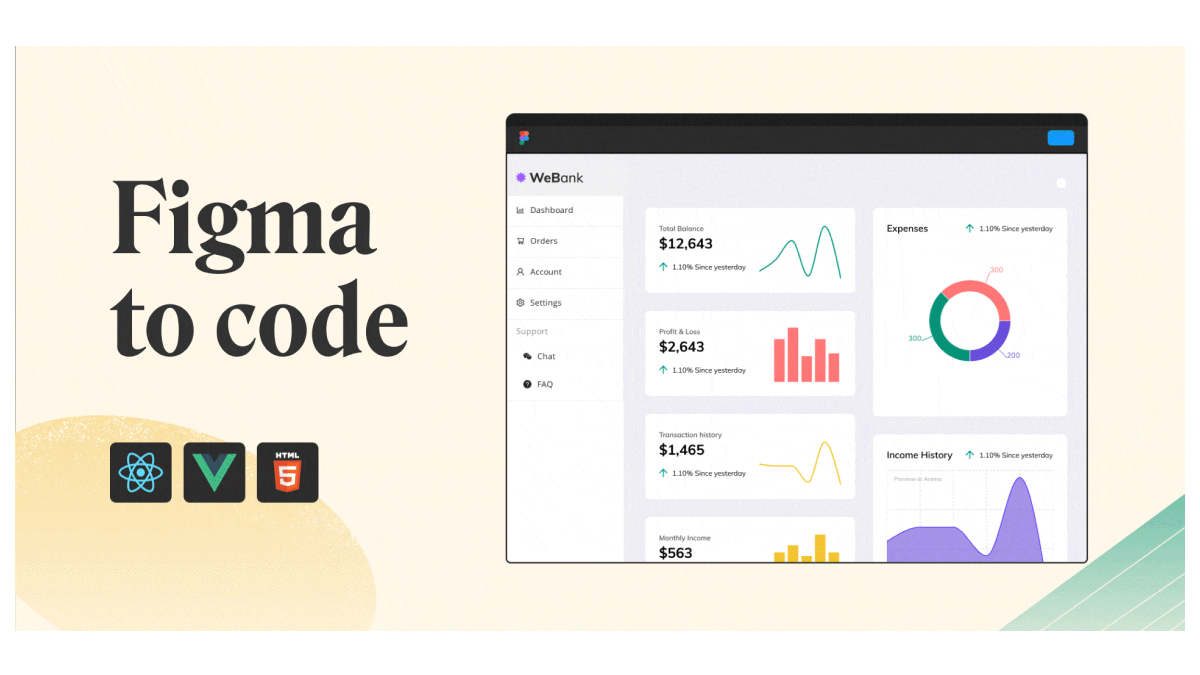
Step-by-Step Guide on Using Anima for HTML/CSS/JS/React Export
- Install Anima for Figma.
- Open your edited Figma file.
- Click "Preview in Browser" in the Anima panel.
- Your design is now live in the browser - click "Open" to view it!
Anima is a valuable tool for designers who want to streamline their workflow and make it easy to turn their designs into code. With its ability to export HTML/CSS/JS and React components, Anima is an excellent choice for teams that work with these popular technologies. Give it a try and see how it can simplify your design-to-code process.
Figma to React
With the Figma to React plugin, designers can now easily convert their Figma designs into React components, making it easier for developers to turn these designs into functional websites and applications.
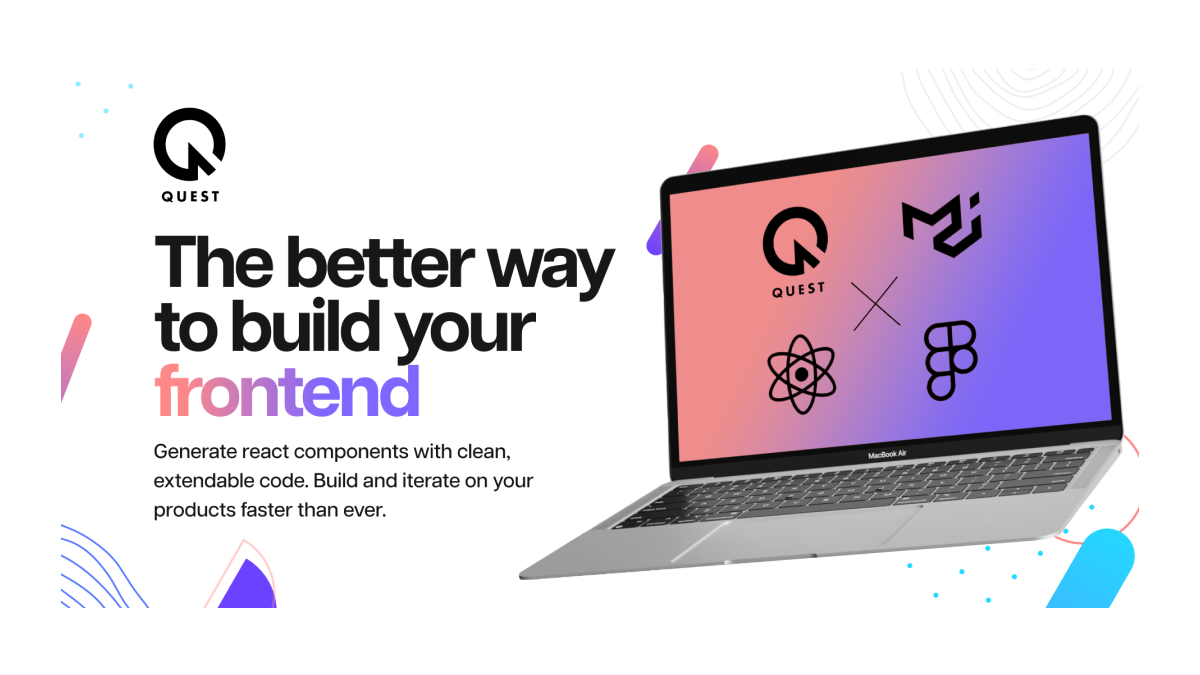
Figma to React offers a wide range of customization options, including the ability to specify the component type, set props, and more. Additionally, the plugin supports a wide range of CSS frameworks, including Bootstrap, Material UI, and Tailwind.
Guide on How to Use Figma to React for React Component Generation
- Create a Quest account and install the Quest Figma plugin in Figma.
- Select the frame you want to export as a component in Figma and use the "Component" icon to turn it into a component if needed.
- Open the Quest plugin and click "Export Component" to export the selected frame as a React component to your Quest account.
- Click "View in Quest" to access the component editor and view the exported component, which should be pixel-perfect to the design.
- Set up props and bindings in Quest to connect the component to any back-end or CMS systems you need.
Advantages and Limitations
One of the major advantages of Figma to React is its ability to save time and effort by allowing designers to quickly generate React components from their designs. Additionally, the plugin supports a wide range of CSS frameworks, making it easy to integrate with a variety of development environments. However, Figma to React does have some limitations, including the potential for errors or inconsistencies in the generated code, which may require manual tweaking to resolve. Nonetheless, Figma to React is a powerful tool that can help streamline the design-to-development process, making it a valuable asset for designers and developers alike.
Inspect
The Inspect Plugin is a valuable tool for developers who want to turn their Figma designs into functional websites and applications. With this plugin, developers can extract valuable information from their designs, such as font sizes, colors, and dimensions, and use that information to generate high-quality HTML/CSS code. The Inspect Plugin is especially useful for teams that work with developers who are not familiar with Figma, as it allows them to extract the necessary information without having to learn a new tool.
Using the Plugin
With the Inspect plugin, converting your designs into code is as simple as clicking a button. This plugin allows designers to export their designs directly to HTML or React with TailwindCSS, making it easy to create high-quality code from their Figma designs.
To use the plugin, simply select the layer you want to export in Figma and then open the Inspect plugin. From there, click the "Copy" button and the plugin will automatically generate the necessary code for you to use in your project. This makes it easy to quickly turn your Figma designs into functional code without having to spend hours manually writing and formatting your code.
Conclusion
In conclusion, there are numerous tools and plugins available that make it easier than ever to convert Figma designs into HTML/CSS code or React components. Whether you're a designer looking to streamline your workflow or a developer looking to turn designs into functional websites or applications, these tools can help you achieve your goals quickly and efficiently.
In addition to the tools discussed in this post, there are many other resources available for designers who want to take their Figma designs to the next level. If you're interested in learning more, we encourage you to check out our other posts on transferring Adobe XD files into Figma, Figma alternatives, creating high-fidelity prototypes, and best practices for designing in Figma.
By leveraging these resources and tools, you can optimize your design process and create stunning designs that meet the needs of your clients or users. So why wait? Start exploring these tools and resources today and take your Figma designs to the next level!
